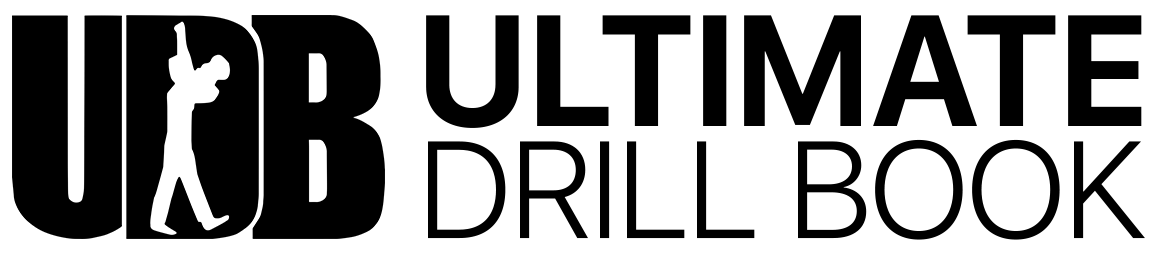Getting Set Up with UDB
Staff and students should sign up before the first day of drill learning. This will ensure they have a stable internet connection and a few extra minutes to troubleshoot if needed. Share the appropriate credentials with each person and share this video with them. You can also view the Knowledge Base Guide on how to create your account here.
Share this video with your students and this video with your directors and staff.
If you are renewing your account or have members (staff or students) who have been part of another ensemble, they may now use the same account to access multiple ensembles. Watch the tutorial or view the written guide.
Tips for Learning Drill
Change symbols to dots to make performers easier to see. Watch the tutorial or view the written guide.
Have staff and section leaders create custom views that highlight just their section. Watch the tutorial.
Have your drill writer customize your grid terminology in Pyware’s Grid Designer to match the terminology that you use in rehearsal (Side 1 and 2, Side A and B, Side Left and Right, etc.) View the guide on how to this here.
In the event of an internet or server outage, you may upload a .3DUDB file from your drill writer as local song. Watch the tutorial or view the written guide.
Calendar and Attendance (UDBapp Pro)
Backup your calendar data by exporting a full report of your ensemble’s attendance data. Watch the tutorial to learn how. An automated report is sent to the email associated with the Google Calendar every Sunday evening.
You must create your own calendar that is different from your Google Calendar’s default offering. We recommend titling this something like “UDB Attendance.” Watch the tutorial or view the written guide.
We recommend that all calendar events be input via UDBapp Pro rather than through the Google Calendar web interface. However, if you want to import your calendar events from an existing calendar, they need to exist in the newly created Google Calendar that you created for UDBapp Pro, not your default Google calendar.
Make your geofence larger than you think is necessary. Not all devices will have access to the same level of signal or GPS data and increasing the size of the check-in geofence will ensure that all users can check-in.
Have all members turn on precise location on iOS or Android.
Tips for Drill Writers
Put your .3DUDB file in a shared folder with your ensemble director. This will allow them to access the new drill in the event of any internet or server interruption. Watch a tutorial on exporting a .3DUDB file to your computer or view the written guide.
Updating (overwriting) is available when using Pyware 10 or later. When updating a file, any user generated notes or sheet music for the original file will not be overwritten. Watch the tutorial.
Lock all label positions to be beneath the symbols for the duration of the file and set the distance to one click away from the closest option. View the guide here.
Separate moves and holds by creating a set or subset tab for the holds. View the guide here.
Sync your audio using .ogg files by converting them from .wav using the free software Audacity. Amadeus conversion to .ogg is not supported and will result in the UDBapp file crashing in the app. This will make your Pyware and the subsequent UDBapp files significantly smaller. View a video tutorial or the written guide.
Customize your grid terminology in Pyware’s Grid Designer to match the terminology that your ensemble uses in rehearsal. View a written guide here.
The Production Sheet inside of Pyware is a powerful tool and all of the information entered into it comes over to UDB including all of the Notes Columns, Title Column and Measure Numbers. For the measure numbers and/or Title to display on the UDB info banner, it must be entered into the production sheet column. View our guide on how we suggest to best utilize the production sheet for optimal UDB integration.