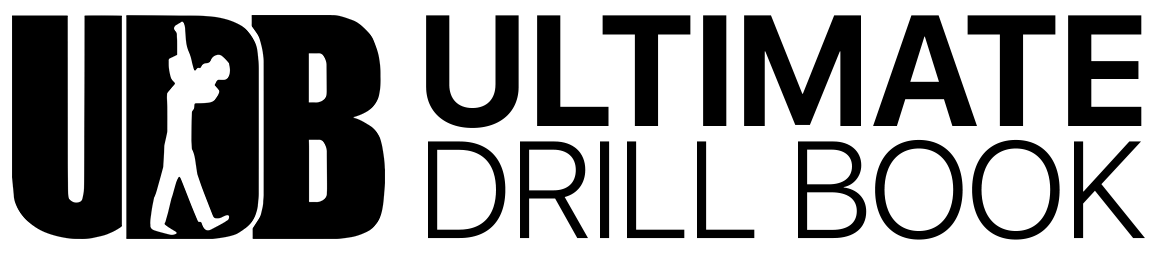Setting the Check-In Parameters
Navigate to the UDBapp Home screen and Tap ‘Settings.’
Next, tap ‘Attendance’ and then tap ‘Edit.
Check-In parameters determine the time frame in which a member will be logged as present, tardy, or absent after checking-in. For instance, if you would like members to not be marked tardy until 5 minutes past the start time or an event, you can move the tardy slider to +5 minutes. These settings are global, so they will apply to all calendar events that attendance is taken.
Drag the Green Icon to signify how early a member can Check-In and be marked ”Present.'
Drag the Green/Yellow Icon to signify when a member will be marked ‘Tardy,’ after an Event has begun.
Drag the Yellow/Red Icon to signify when a member will be marked ‘Absent,’ after an Event has begun
Tap ‘Done’ to save your changes.