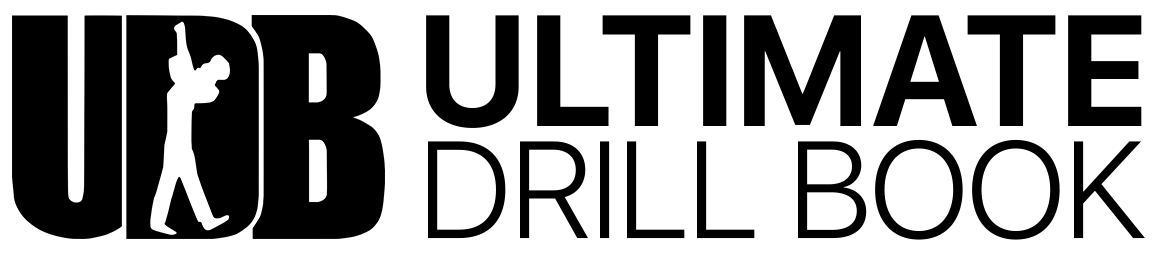Information Bar Options and Features

Page Number

Counts
The number of counts to reach the current page/set is displayed just to the right of the page number.

Measure Numbers
The measure numbers played during the current set is displayed just to the right of the page numbers.

xCounts
xCounts, known as Yard Line Crossing Counts, are the counts in which a performer crosses over a yard line while marching to the current page.
If a performer does not cross any, a "-" will be displayed.
If they cross multiple yard lines, more than one number (count) will be displayed with a comma between the numbers. i.e. 2,10.

Step Size
The Step Size is the reference for how large or small the steps an individual performer is taking to move from Dot to Dot. Step size is calculated and displayed using standard marching band terminology. All step sizes will begin with a set-specific number and end with "to 5." 8 to 5, for instance, represents that a performer will take 8 steps to move 5 yards.
The Step Size for the selected performer to reach the current Page is displayed at the top.

Coordinate